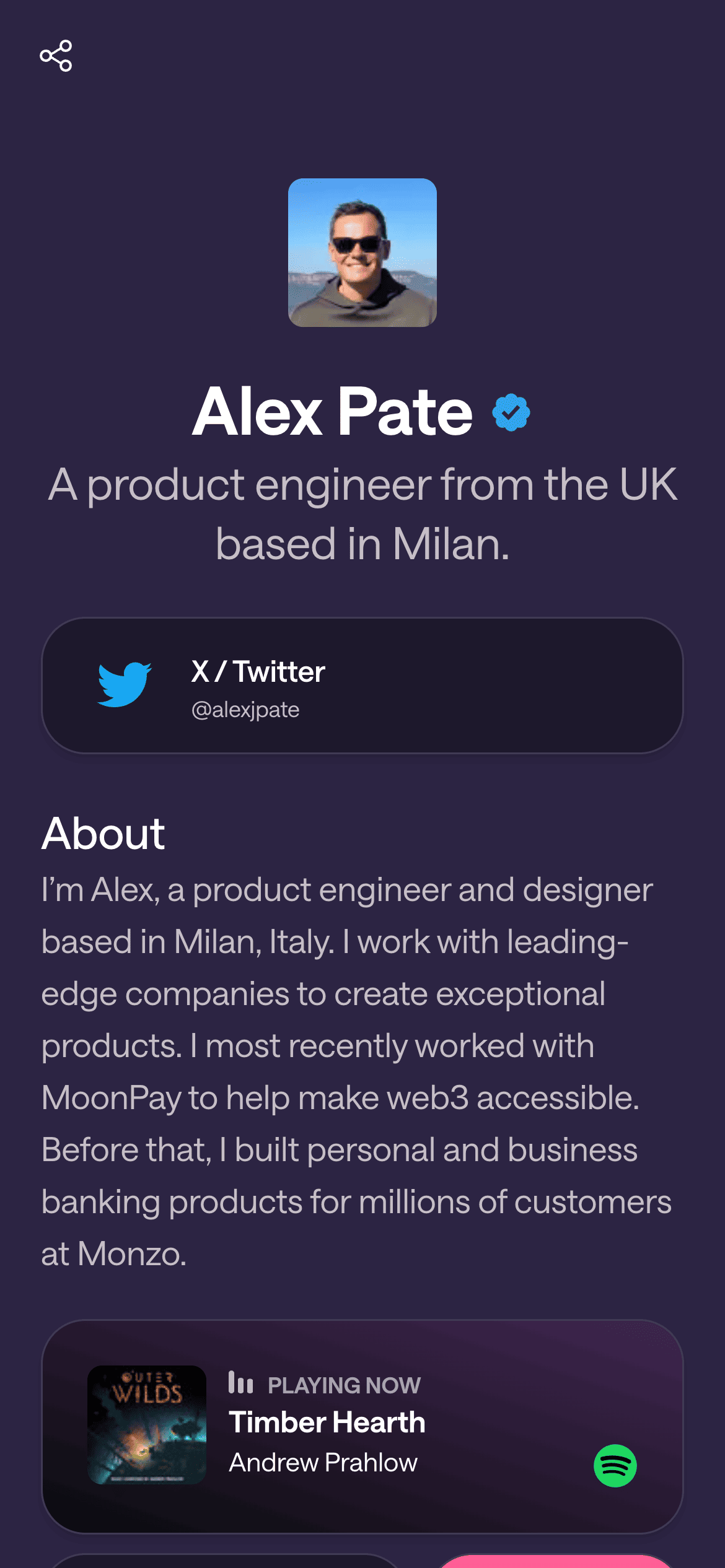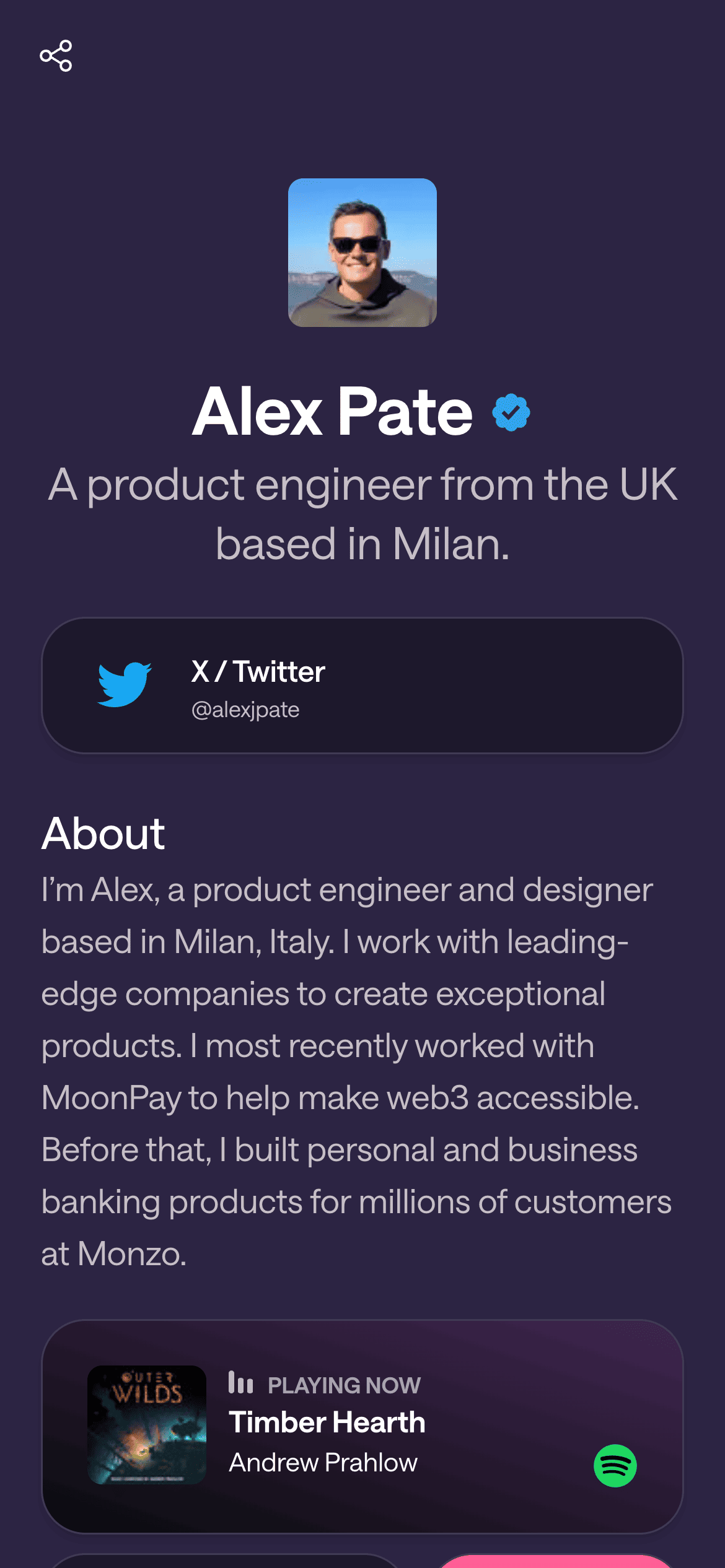Connecting Your Instagram Account
Category: Integrations
By connecting Instagram to Givee, you can showcase your Instagram content (like latest posts or follower count) directly on your page. 🙌 Here’s how to integrate Instagram:
Why Connect:
It enables the Instagram Latest Post and Follower Count blocks, pulling data from your IG. Without integration, those blocks can’t access your info due to Instagram’s API rules.
Prerequisite: You must have an Instagram Business or Creator account (not a personal account) to integrate. If you have a personal IG, switch it to a creator account in Instagram settings (it’s free and just gives you more API access).
Steps to Connect Instagram:
In your Givee dashboard/editor, find the Integrations section. This might be in a sidebar or settings menu, labeled “Integrations” or shown as icons.
Click on Instagram (the classic camera icon 📷).
A prompt will likely explain what will happen (Givee will connect via Facebook since IG’s API uses Facebook’s system for business accounts).
Click Connect Instagram Account. This will redirect you to a secure Instagram/Facebook login page.
Log in to Instagram/Facebook: If not already logged in, enter your credentials for the Instagram account you want to connect. (Sometimes it asks you to log in via Facebook if your IG is linked to a Facebook account.)
Authorize Permissions: Instagram will ask if you want to allow Givee (sometimes listed as the app name of Givee’s backend) to access your Instagram account info and media. It might list permissions like “access profile info, access media, etc.” Accept/Allow all required scopes.
If you manage multiple Instagram accounts or Pages, it might ask “which account do you want to use?” Select the appropriate one.
After approving, you’ll be redirected back to Givee. You should see a confirmation like “Instagram Connected” or see your IG account listed in integrations (perhaps showing your IG handle).
(Screenshot: The Givee Integrations panel showing Instagram as “Connected” with a checkmark)
Post-Connection:
Now you can add the Instagram-related blocks:
Instagram Latest Post block should no longer show a “connect account” message; it will fetch your posts.
Instagram Follower Count block will display your follower number automatically.
If you open the Instagram Latest Post block settings, it might show your connected account name and allow you to choose how many posts to display now that it’s linked.
Troubleshooting:
Business Account Requirement: If you accidentally tried with a personal account, it might either not show up to select or later not fetch content. If nothing is fetching, double-check account type.
Permissions: If you denied a permission, the integration might be partial. Go to Facebook’s Business Integrations settings to ensure all needed permissions are granted to Givee, or remove and re-connect.
Multiple Teams/Pages: If Givee uses a team concept, the integration might be team-specific. Ensure you connected under the right team if you manage multiple Givee profiles.
Connection Failed: If the redirect didn’t work, try again, ensuring pop-ups are allowed. Or try a different browser.
Change of mind: To disconnect, there may be a “Disconnect” button in Givee’s integration area. Clicking that will remove the link. (If you do, any IG blocks on your page will stop updating/shown.)
Using the Integration:
Once connected, your IG blocks should work. For example:
Add an Instagram Latest Post block and it will automatically display your latest pic (no need to login each time).
The block editing UI showed a note that business accounts are needed – that is now satisfied by integration.
Security & Privacy:
Givee will have read-only access to your IG content (posts, basic info) and maybe insights. It will not post or modify anything on your IG.
You can revoke access anytime via Instagram/Facebook settings if needed.
Only connect accounts you manage and trust Givee with.
Use Case Example:
Alice has a creator Instagram with 5k followers. She connects her IG on Givee. Now, her Givee page shows her newest IG photo as soon as she posts on Instagram. Visitors see her IG content and can click to view more, possibly driving traffic to her IG. Also, her follower count of “5,000 followers” proudly displays, adding social proof.
Connecting Instagram makes your Givee page come alive with your social media presence. It’s a few clicks that unlock a richer experience for your audience. If you face any hiccups, reach out to Givee support – but generally, it’s smooth. Happy integrating and enjoy the synergy between Givee and Instagram! 🤝
Let's Build Your Page!
Creating your first page and getting it live takes a matter of minutes. Let's start with your username.