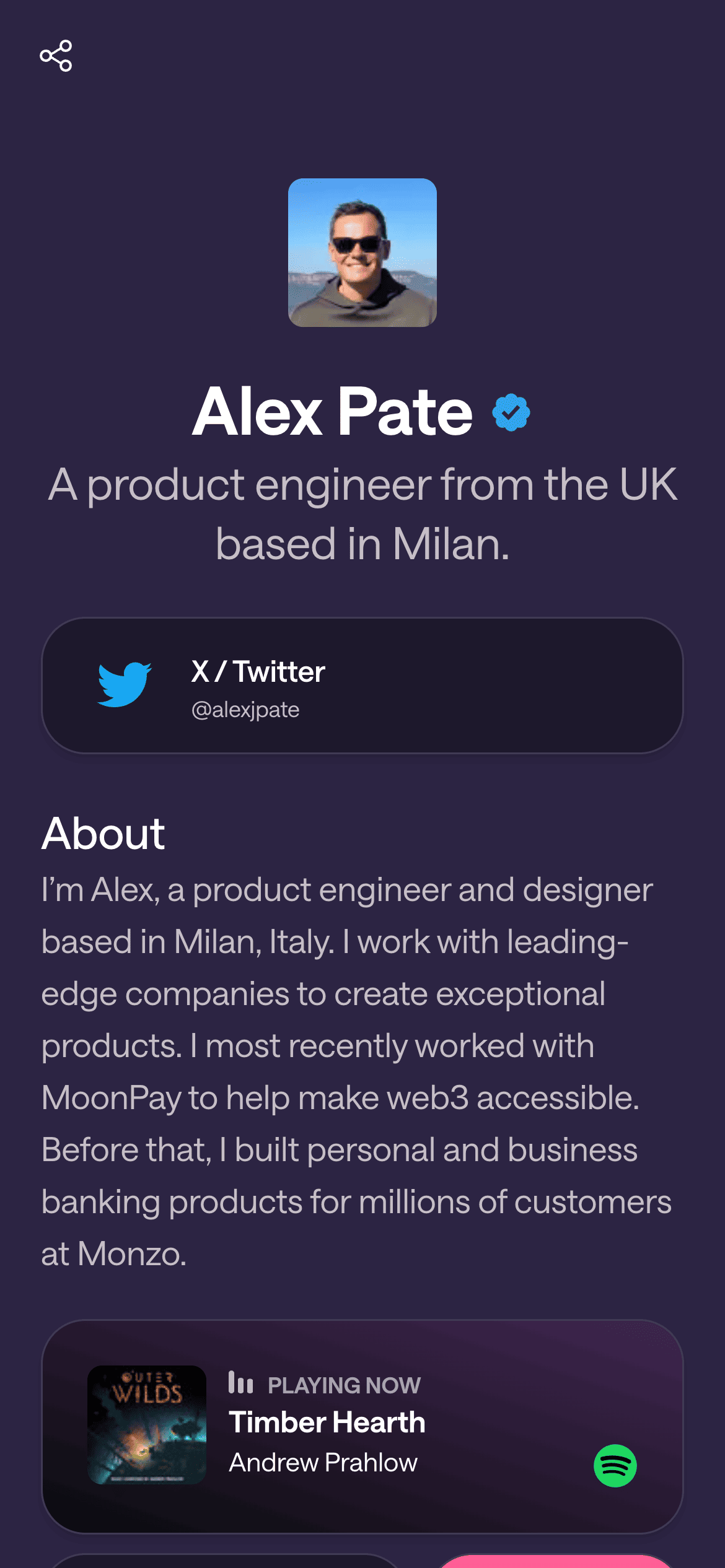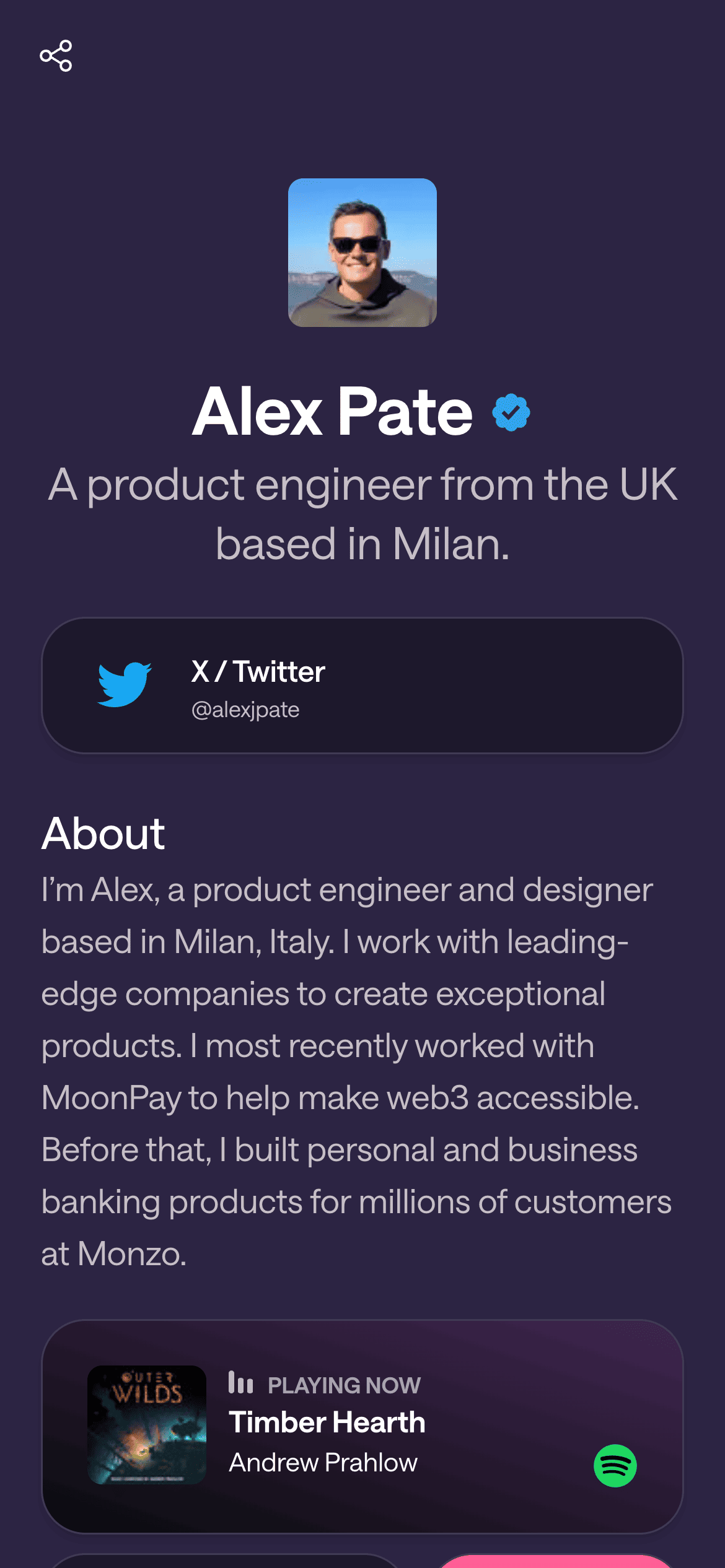Using the Analytics Dashboard
Category: Analytics & Performance
Givee provides built-in analytics so you can see how your page is performing – no extra setup needed! 📈 Let’s dive into the Analytics Dashboard and how to use it to understand your audience.
What is the Analytics Dashboard?
It’s a section in your Givee admin where you can see key metrics about your page, such as:
Page Views: How many times your Givee page has been viewed.
Unique Visitors: How many individual people visited (not counting repeats).
Traffic Over Time: A chart showing visits per day over the last 7 days (or other period).
Top Locations: A breakdown of where your visitors are from geographically (e.g., countries or cities).
Possibly other data like device types or referrers (if implemented).
(Screenshot: Givee Analytics sidebar showing “Unique visitors: 234 (last 7 days)”, “Page views: 350” and a small line chart, plus a list of top countries)
According to references, the dashboard likely shows unique visitors and total views for last 7 days, and maybe a small area chart.
How to Access:
In your Givee editor or dashboard, find Analytics. It might be a tab or a button (perhaps an icon of a chart or in a sidebar menu).
Clicking it may slide out an Analytics panel or take you to an analytics page.
If it’s a side panel (like “SidebarAnalytics”), it could appear to the side of your editor view.
Understanding the Data:
Unique Visitors (last 7 days): This is the count of distinct individuals who visited in the past week. If one person visited 5 times, they count once here.
Page Views (last 7 days): Total visits, including repeats. So if that person visited 5 times, that adds 5 to page views.
Graph: There’s likely a simple line or area chart by day for the week, possibly split by device or just total. It can show trends – e.g., spikes on certain days.
Locations: The dashboard might list top visitor locations (e.g., “United States: 100 visits, Canada: 20 visits, UK: 15 visits, Others: ...”).
Possibly also something like:
Traffic Sources: (Not sure if implemented, but some analytics might say if they came from Instagram, etc. Givee’s usage of Tinybird implies they could track referrers).
Average time or clicks: Maybe if any measurement of how long or which link clicked, but not sure if they track link clicks.
Using Analytics to Improve:
Identify when traffic peaks. For example, if you shared your Givee on Monday and see a spike, that’s expected. If some random day is high, maybe someone shared it or you got a shoutout.
See where people come from:
If a majority are from a certain country, ensure your content appeals to them (language/time zone posts etc.).
If you expected global but see mostly local, maybe you need to share it wider.
Unique vs views ratio tells you if people revisit your page. Many revisits might mean they treat it like a hub (good sign).
If analytics show very low views, you might need to promote your link more (add it to social bios, etc., which is presumably what Givee is for).
Use it to brag if impressive: e.g., “10k people checked my link!” (Though that info is private to you unless you share it).
Performance Angle:
The category is “Analytics & Performance” – while the dashboard shows analytics, performance might refer to page load speed.
Givee likely optimizes performance by itself (fast hosting, image optimization). There might not be user-facing performance settings except maybe image sizes or not overloading with too many heavy embeds.
If you notice in analytics that bounce rate is high (if provided), a performance issue could be cause, but likely bounce means they just clicked off quickly or got what they needed (like they clicked one of your links).
Tips:
Check analytics regularly, perhaps weekly, to gauge interest after any promotion.
If you put new content on your Givee (like a new block or updated design), see if traffic increases (maybe you told people “check my link in bio for X”).
Use location data to greet fans – e.g., if many from a country, maybe you’ll do a shoutout on social, “Hey I see a lot of you from Brazil on my link in bio, love you!”
The data resets or rolls – if it shows last 7 days, keep records if you want to track long-term progress. Maybe record weekly stats or see if they offer a longer range (some systems might allow toggling 7/30 days if built).
Troubleshooting:
If you see “0” consistently and you know people clicked, something’s off. Possibly AdBlockers can block trackers. Givee’s tracker might circumvent that (Tinybird might be stealthier than Google Analytics). But some privacy settings could block it. Still, general count should capture most.
If the analytics panel says “Coming soon” or “No data”, either not enough data yet or maybe analytics not enabled on a self-hosted instance (if you’re self-hosting, you’d ensure Tinybird keys are set up).
The repository suggests a placeholder if no data or errors, so if it’s showing a placeholder “Coming soon” or nothing, be patient or contact support.
Security:
Only you (account owner/team) can see your analytics in Givee. The viewers of your page cannot see these metrics.
Take advantage of the analytics to guide your strategy. It’s like a report card for how your Givee page is doing and indirectly how your promotions are working. With this knowledge, you can experiment and optimize – maybe change up your page content and see if visits increase, or target new audiences if one region is heavy. It’s a powerful tool, so use it! 📊🤓
Let's Build Your Page!
Creating your first page and getting it live takes a matter of minutes. Let's start with your username.