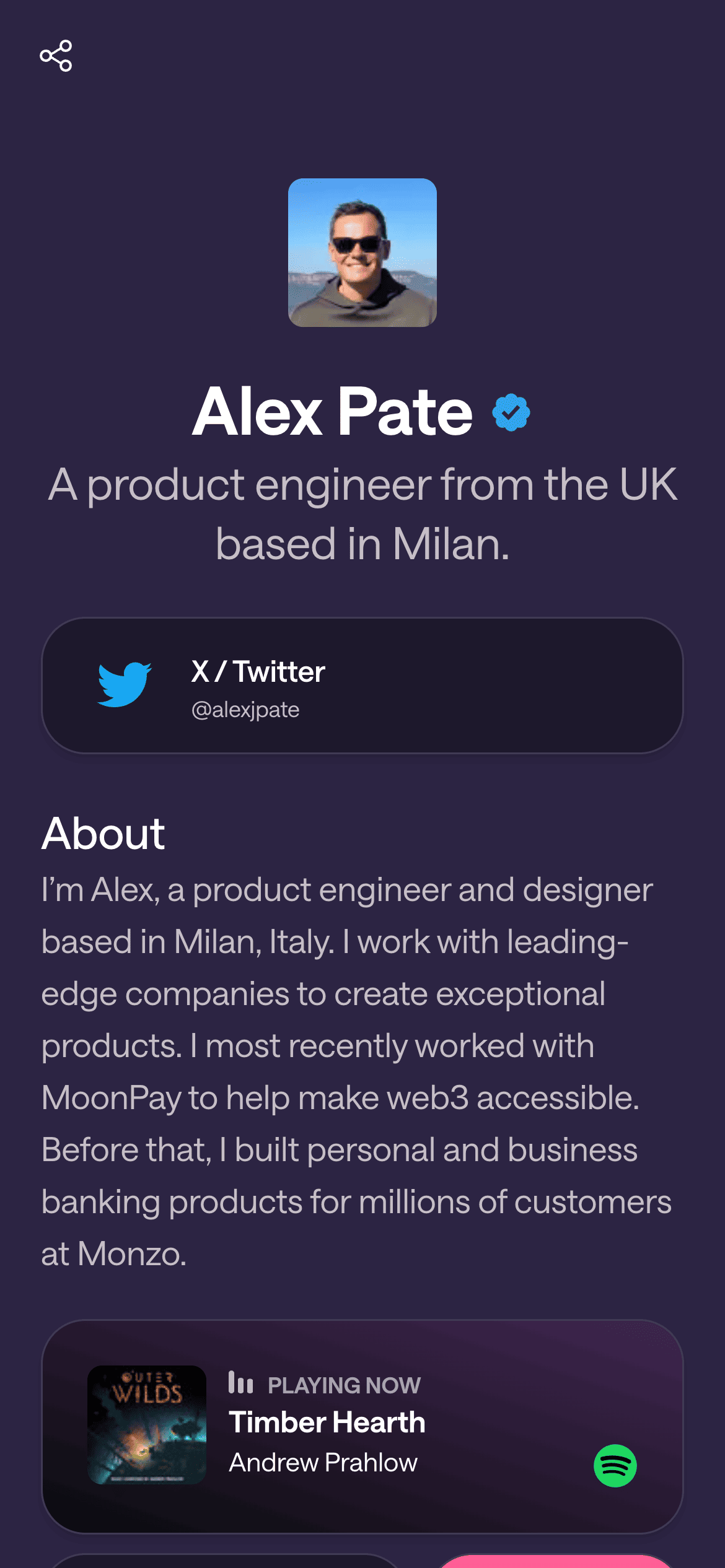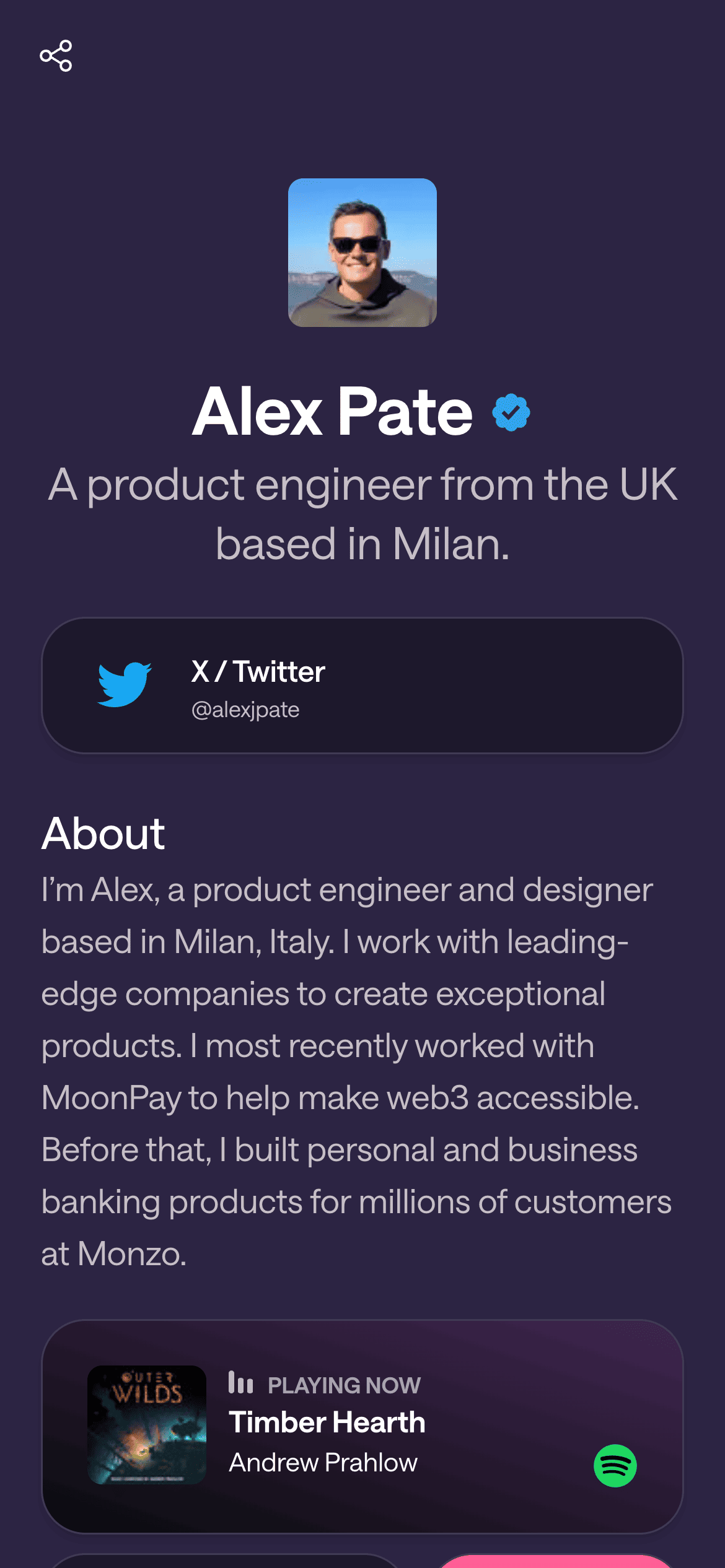Using the Page Editor Interface
Category: Page Building & Design
The Givee Page Editor is designed to be user-friendly and intuitive 🖌️. Here’s a guide to using the editor interface to build and perfect your page layout:
Overview of the Interface: When you’re in edit mode, you’ll typically see:
A preview of your page (right side) where you can see changes in real-time.
An editing sidebar or toolbar (left side or top) with options like Blocks, Design/Theme, Settings, and Integrations.
(Screenshot: The Givee page editor, labeled with the blocks panel on left and page preview on right)
Adding Blocks:
Click on the “Blocks” panel or a + Add Block button. This opens the library of all available block types (e.g., Link Box, Image, Spotify, etc.).
Drag & Drop: Grab a block from the list and drag it into position on your page preview. You’ll see a highlight where it will be placed – release to drop it there. Alternatively, click a block from the list and it might auto-add to the bottom of your page, which you can then move.
The new block will appear on your page. You can click it to open its settings and customize content (text, links, style etc., depending on block type).
Editing Blocks:
To edit a block’s content, hover over the block on the page preview. You should see an edit icon (✏️) or simply be able to click the block and a form appears. For example, clicking a Content block opens a text editor; clicking a Link Box opens fields for URL, title, etc. Make your changes, and they will reflect on the preview.
Many blocks have inline settings: e.g., toggles to show/hide elements (like the Link Box’s “Show Preview” toggle or Header’s alignment option). Adjust these as needed. Changes are often saved automatically or via a “Save” button in the form.
Reordering Blocks:
Your page content is modular. To rearrange blocks:
Hover over a block, look for a “drag handle” (often ≡ or ↕ icon) usually on the block’s top or side.
Click and drag the block up or down on the page. As you drag, you’ll see a placement indicator. Drop the block in the new desired spot.
Alternatively, some editors allow using keyboard shortcuts or a move up/down arrow on the block to shift position.
Deleting Blocks:
If you no longer want a block:
Hover and click the Trash bin (🗑️) or “Delete” option for that block.
Confirm if prompted (“Are you sure?”). The block will be removed from your page.
(Don’t worry if you delete by accident – you can always re-add a new block of the same type and configure it again.)
Using Sections or Containers:
Givee may allow grouping blocks into sections. For example, the Stack block acts as a container for multiple link items. If you need a separate section (like a colored background section), Givee currently handles everything in one page flow, but you can visually break sections by using different background colors or images in blocks or headings.
Mobile vs Desktop View:
Your Givee page is mobile-friendly by design. In the editor, if there’s a preview toggle for device, switch to Mobile view to see how blocks stack vertically on small screens. Ensure text isn’t cut off and images scale well. On Desktop view, check that it still looks great.
Saving Changes:
Most changes save automatically. If you see a “Save” or “Publish Updates” button, click it after making multiple edits to push changes live. Givee’s editor often auto-saves though, so you can typically just make edits and they reflect immediately.
Tip: If you want to experiment without affecting your live page, you can keep the page unpublished while editing, or use a second “draft” page if your plan allows multiple pages. This way you can play around and publish when ready.
The Page Editor empowers you to build your page exactly how you want. Have fun dragging, dropping, and customizing! 🎨 If you’re curious about specific block settings or advanced layout tricks, check out our Blocks & Content section for more details on each block type.
Let's Build Your Page!
Creating your first page and getting it live takes a matter of minutes. Let's start with your username.